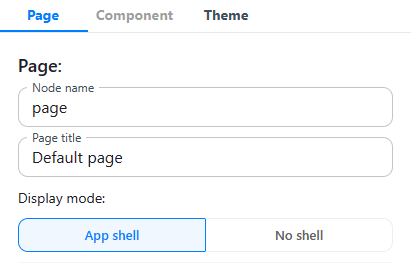
Display mode page property
Options
The possible options for the the display mode are:
- App shell: Pages with their display mode set to this value will render within the navigation sidebar on the left, allowing for easy navigation between all pages:
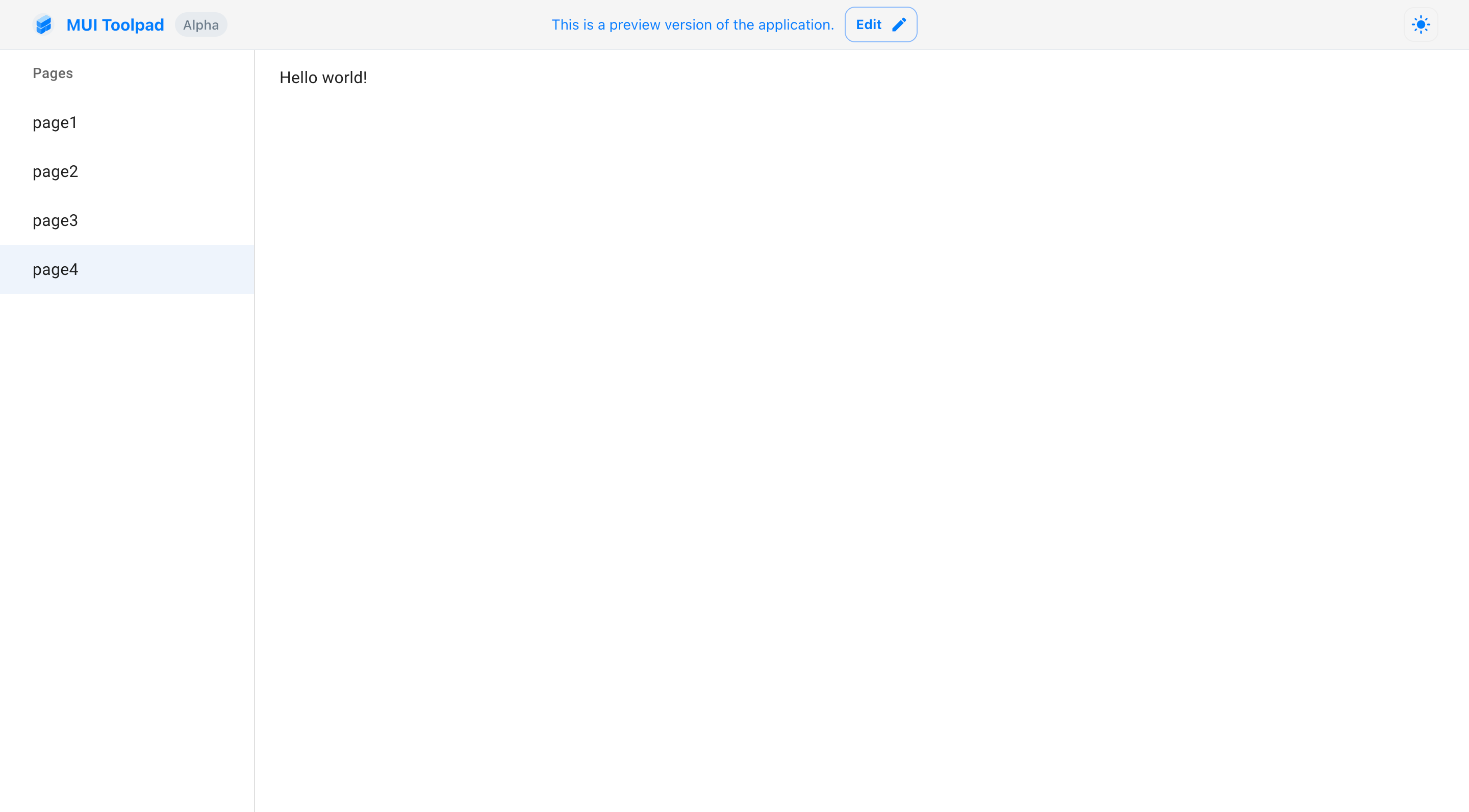
Page with display mode set to App shell
- No shell: Pages with their display mode set to this value will render without the navigation sidebar
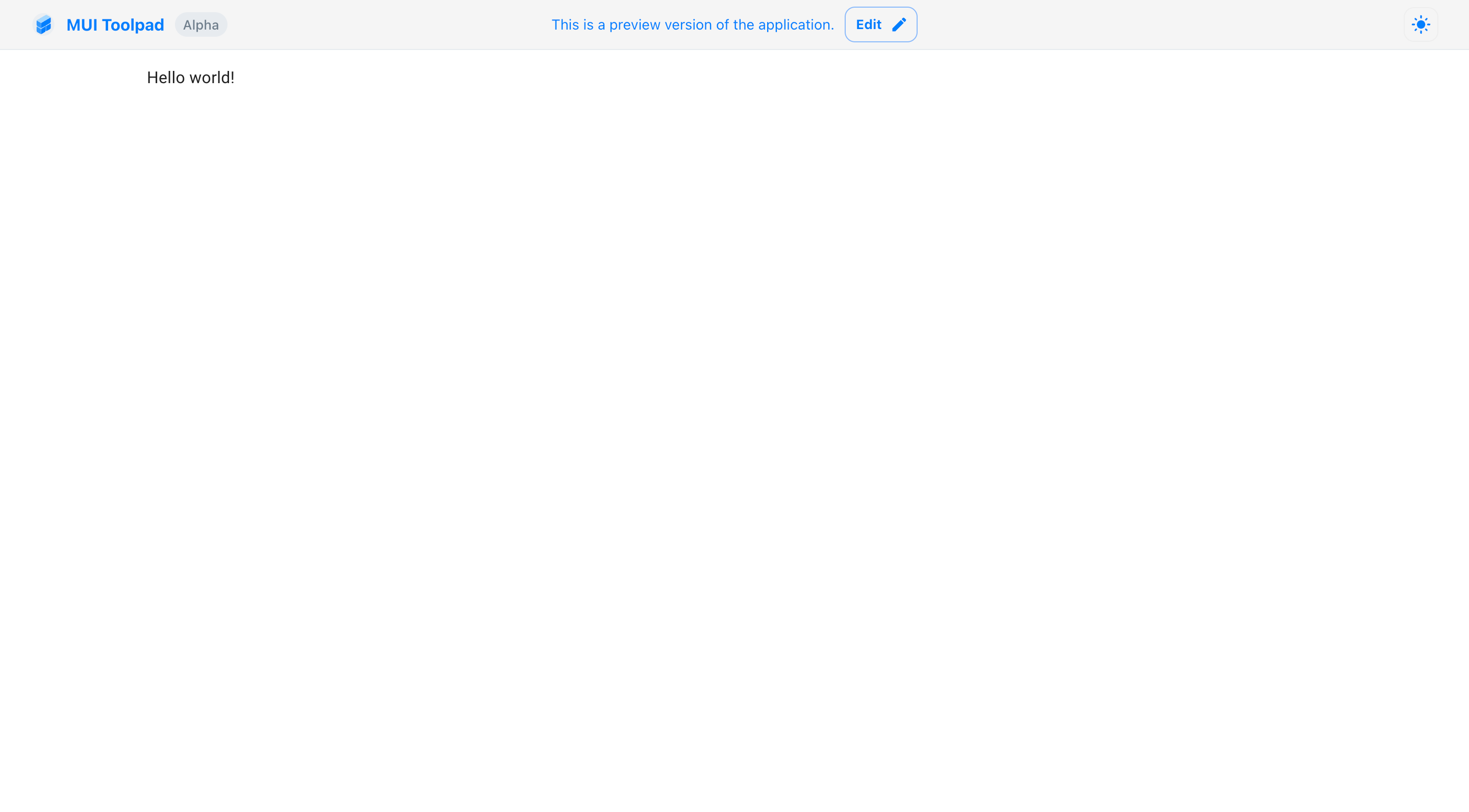
Page with display mode set to No shell
Overrides
You can override this setting for any page using the toolpad-display query parameter with the page URL:
?toolpad-display=shell- Same as App shell mode.?toolpad-display=standalone- Same as No shell mode.
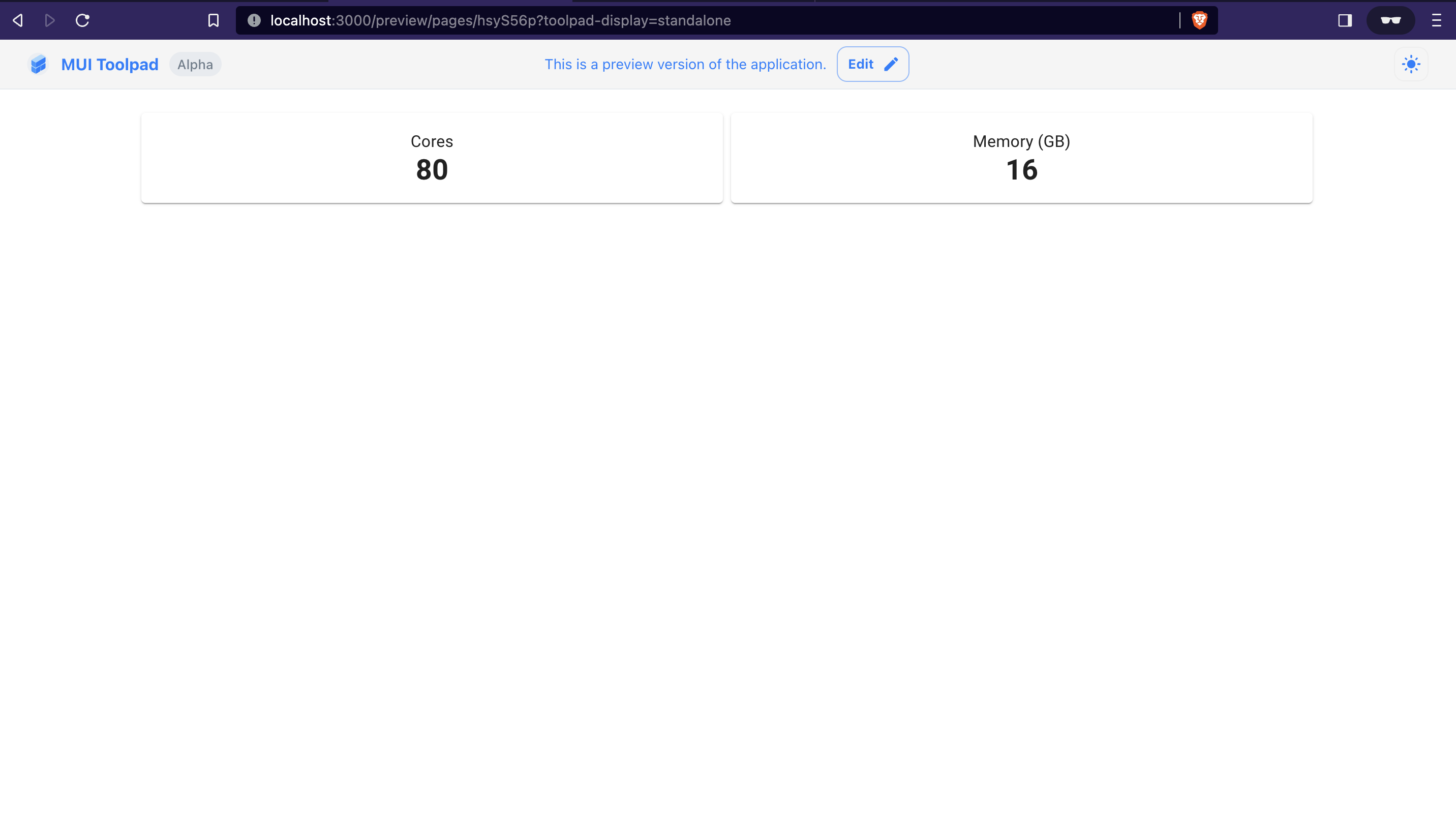
Overriding the display mode
Page parameters
Page parameters allow you to pass external data into the Toolpad page state via the URL query parameters.
Setting parameters
You can set page parameters from the Page tab in the Inspector panel on right. You can add multiple parameters along with a default value for each.
Using parameters
The parameters that you've added are available in the global scope for data bindings under the page.parameters variable. The value that the parameter assumes at runtime is the value that is passed through a URL query parameter.
For example: if you define a page parameter foo and access the page with ?foo=123, then the value of page.parameters.foo in the bindings will be "123".